Making your first GraphQL query¶
Table of contents
Introduction¶
Let’s create a sample table and query data from it using the Hasura console, a UI tool meant for doing exactly this:
Create a table¶
Head to the Hasura console, navigate to Data -> Create table and create a sample table called profile with
the following columns:
profile (
id SERIAL PRIMARY KEY, -- serial -> auto-incrementing integer
name TEXT
)
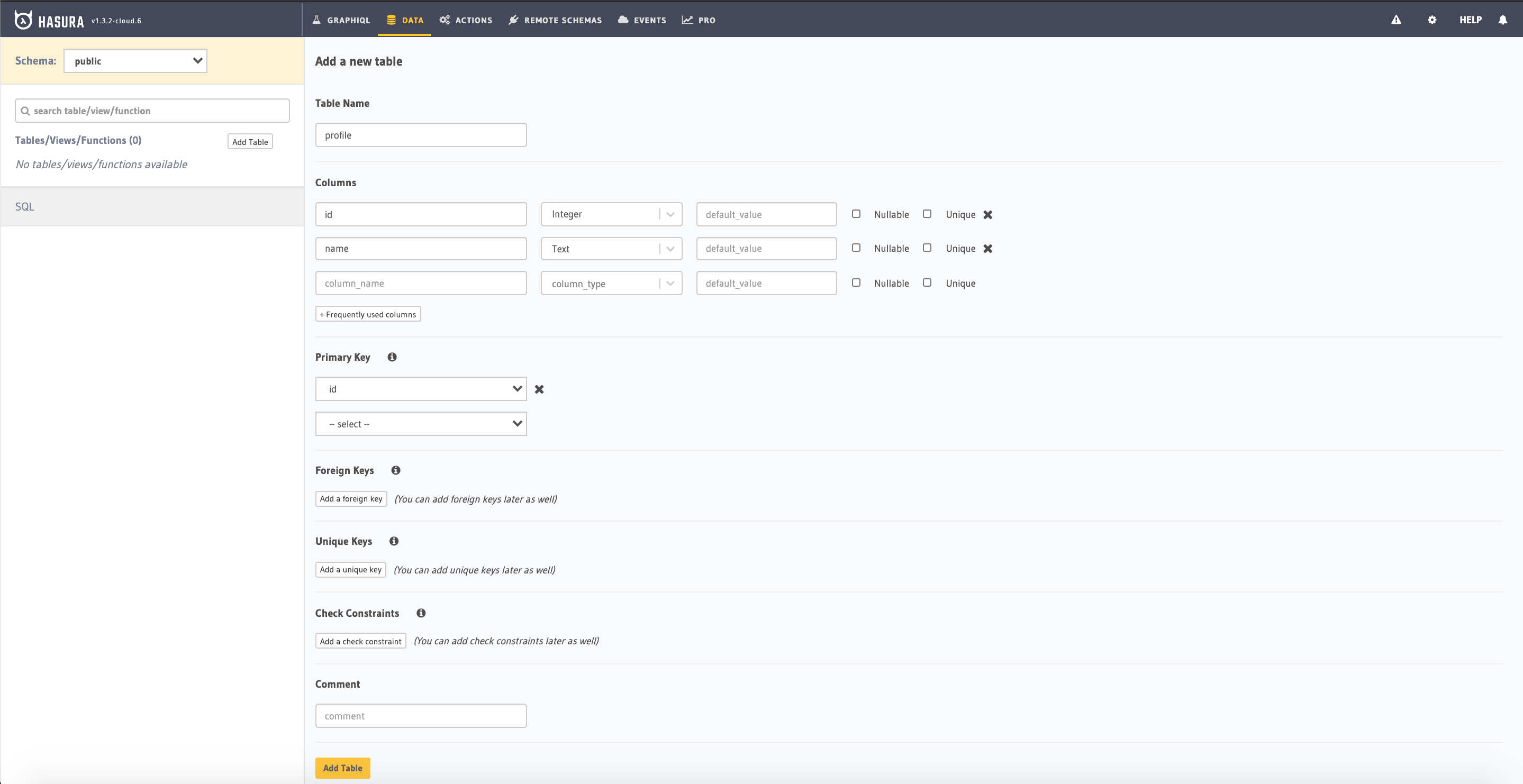
Now, insert some sample data into the table using the Insert Row tab of the profile table.
Try out a query¶
Head to the GraphiQL tab in the console and try running the following query:
query {
profile {
id
name
}
}
You’ll see that you get all the inserted data!
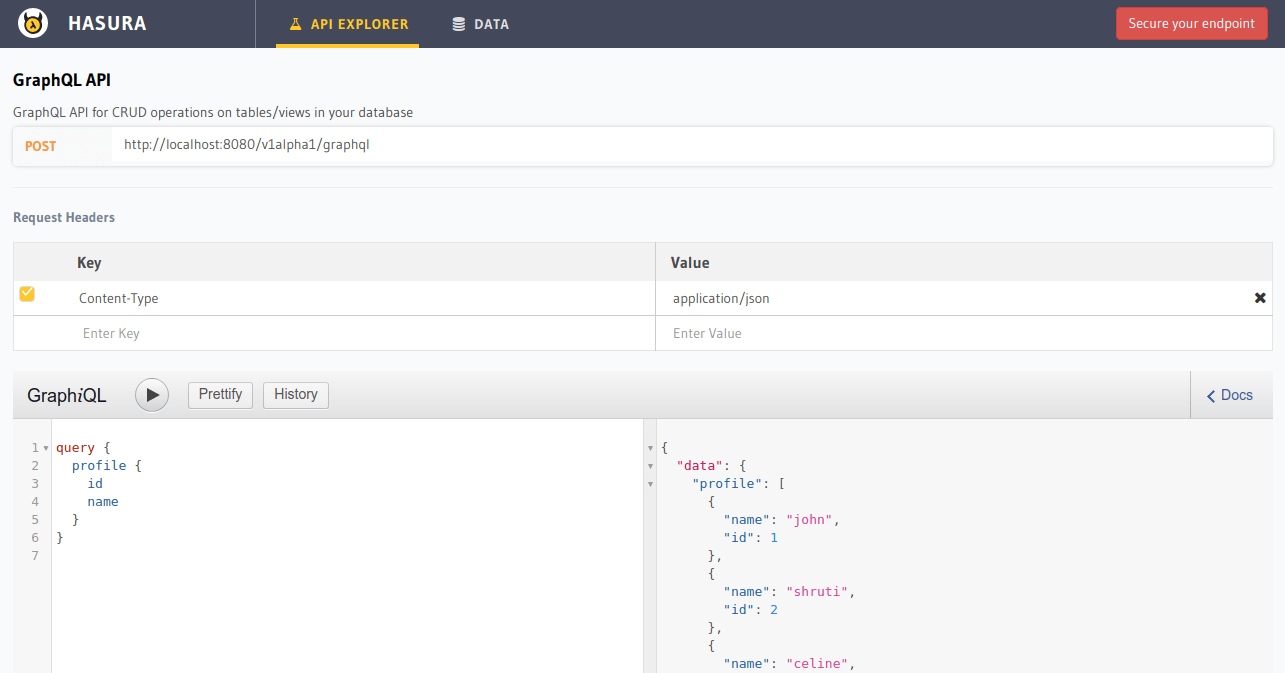
Was this page helpful?
Thank you for your feedback!
