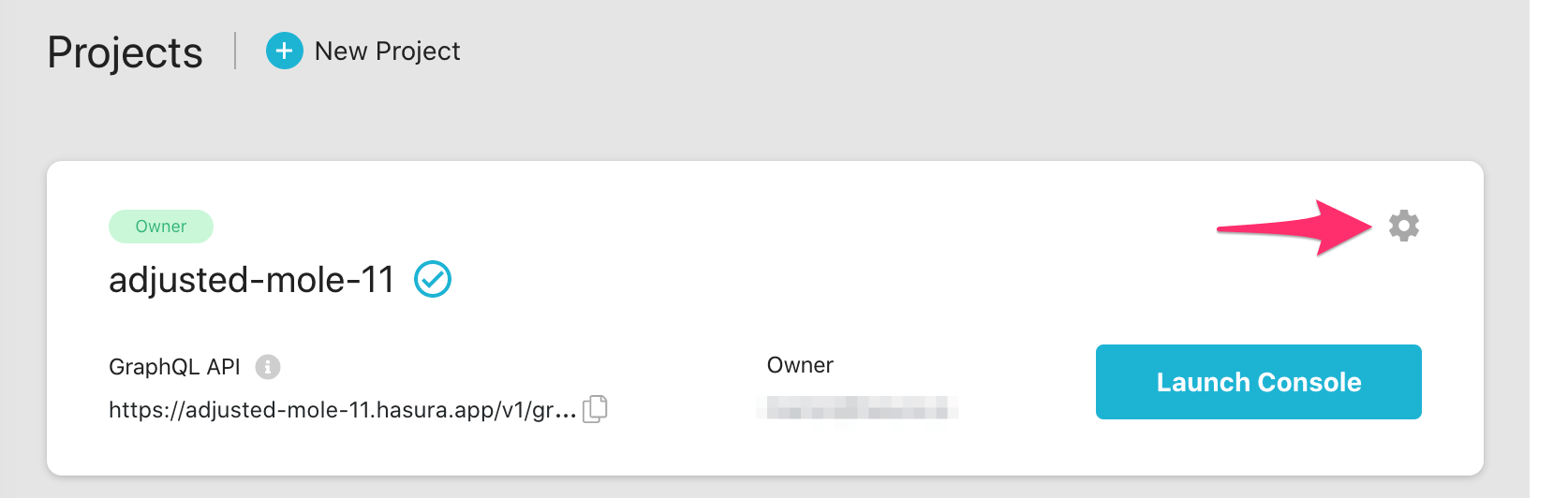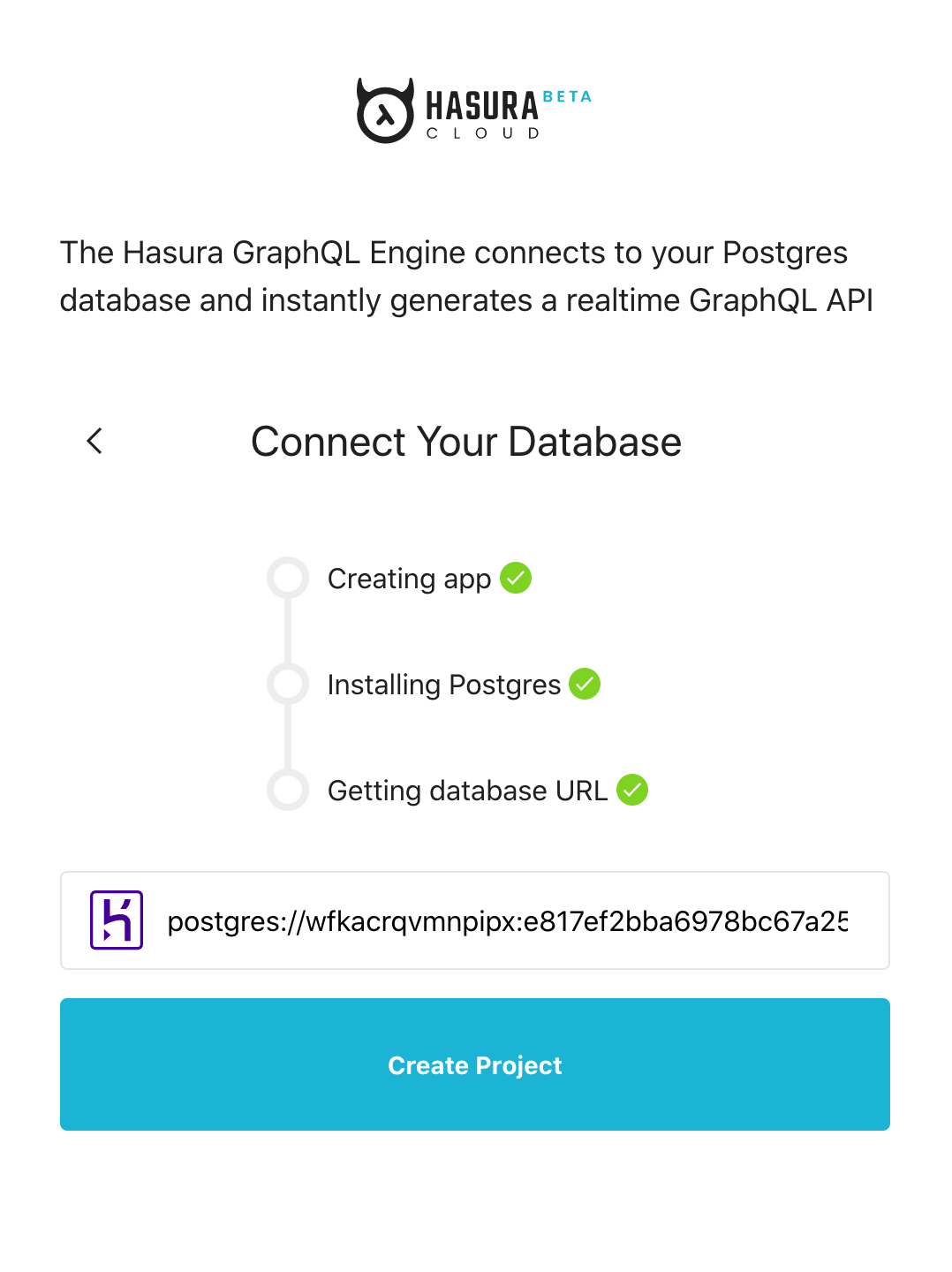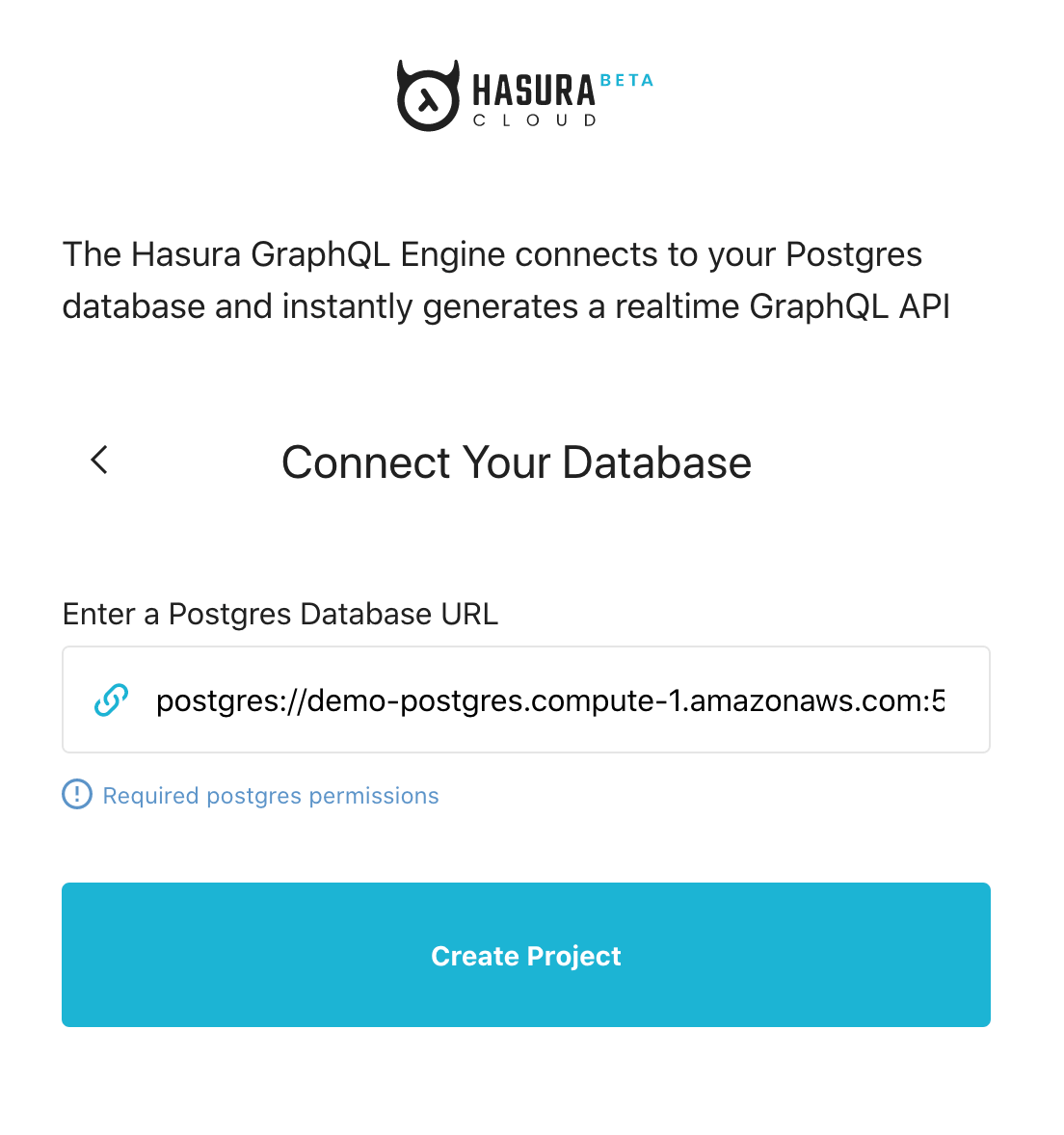Getting Started with Hasura Cloud¶
Table of contents
Introduction¶
This guide talks about setting up Hasura Cloud with a new or existing Postgres database.
Step 1: Create an account¶
Navigate to cloud.hasura.io, and create a new Hasura Cloud account.
Step 2: Connect new/existing database¶
Hasura Cloud needs to connect to a Postgres database.
- To use an existing database, choose
I have an existing Postgres database. - To try out with a new database, choose
Try a free database with Heroku.
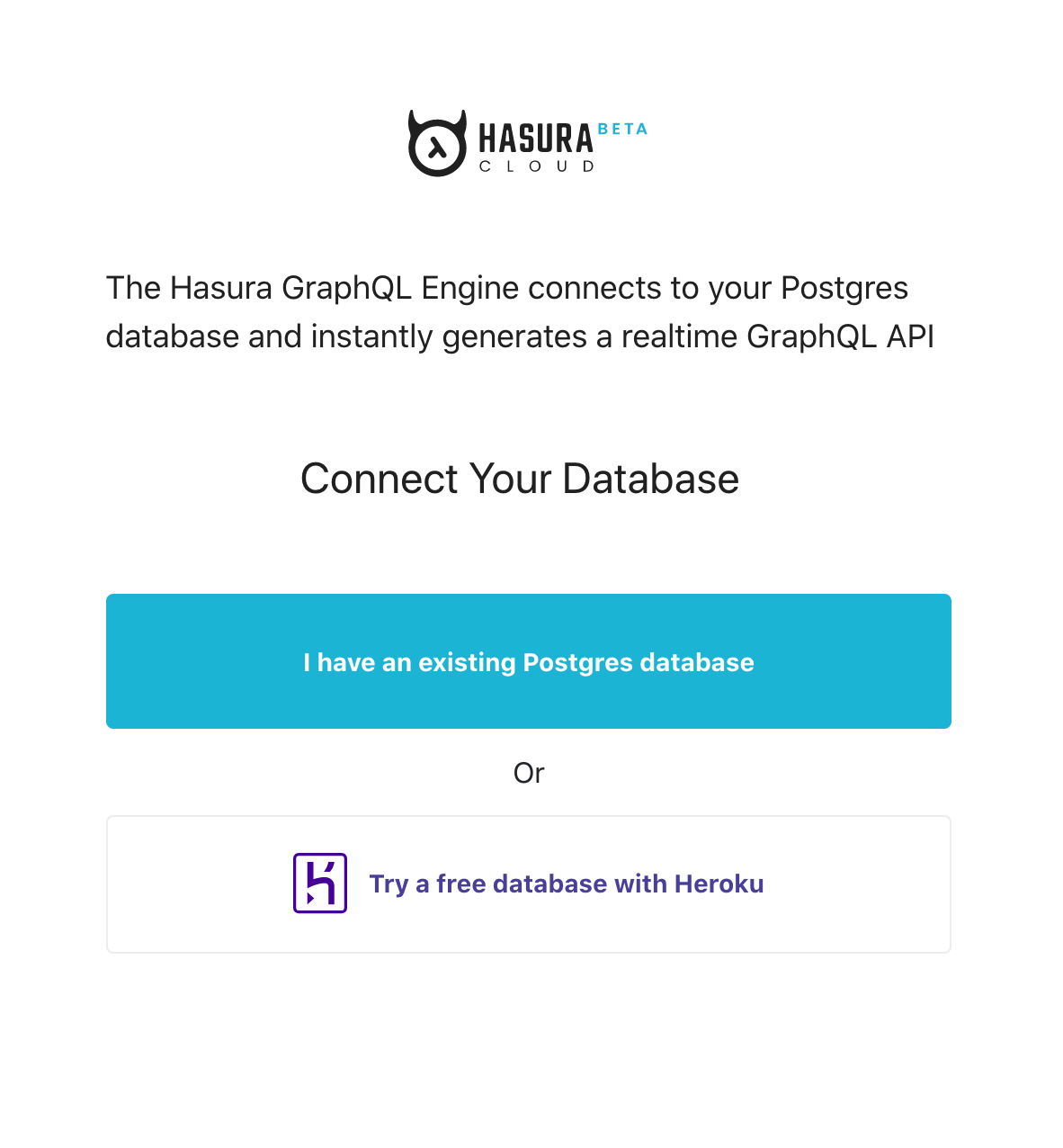
Step 2.1: Enter database connection URL (for existing database)¶
If you chose I have an existing Postgres database, enter your database connection URL.
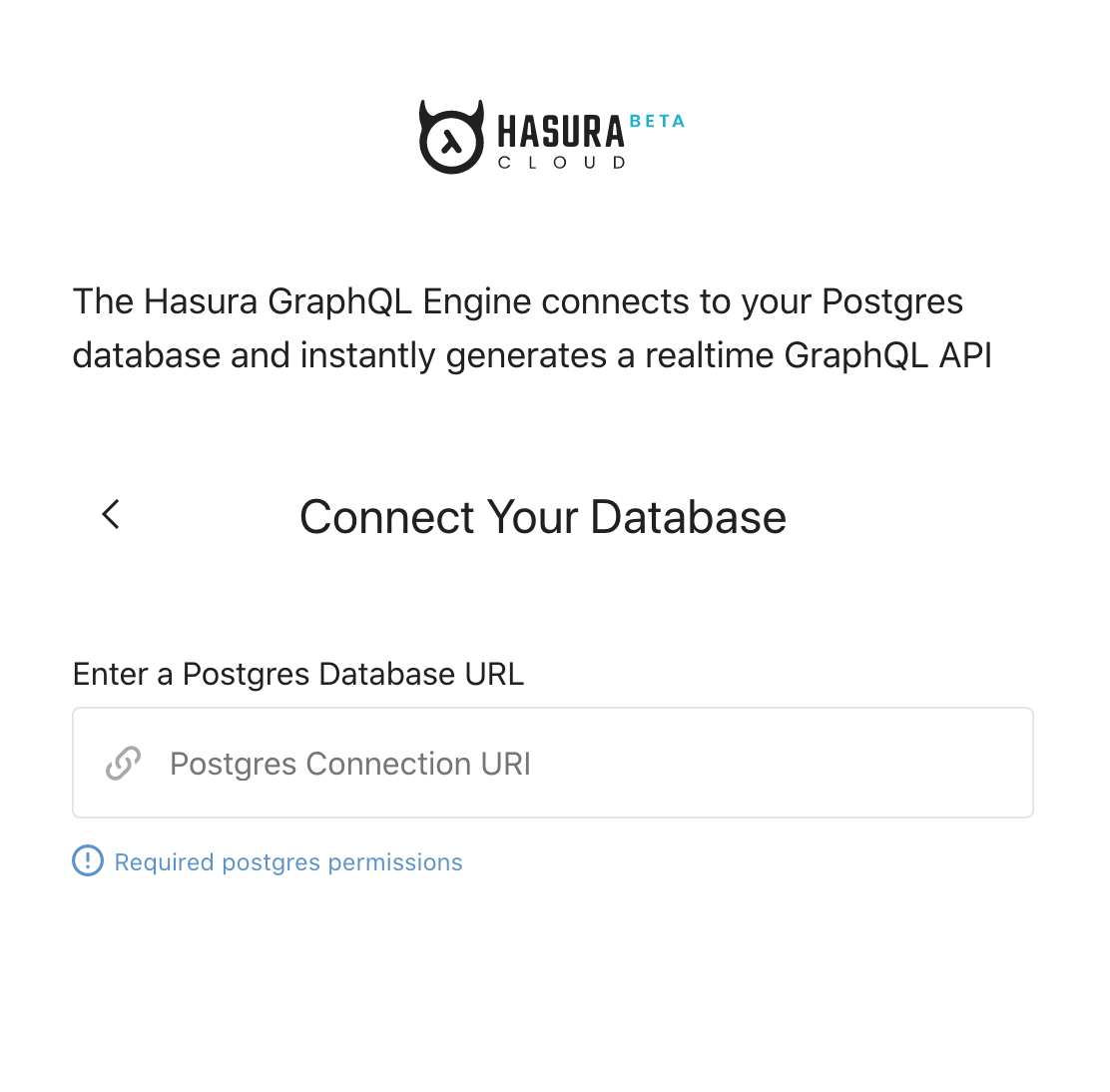
If your database is hosted via any of the following managed cloud database services, check out their respective detailed guides to get the database connection URL and any other steps required to ensure connectivity from Hasura Cloud:
Step 4: Try Hasura out¶
Click Launch Console to open the Hasura console in your browser and
make your first GraphQL query or set up your first event trigger.
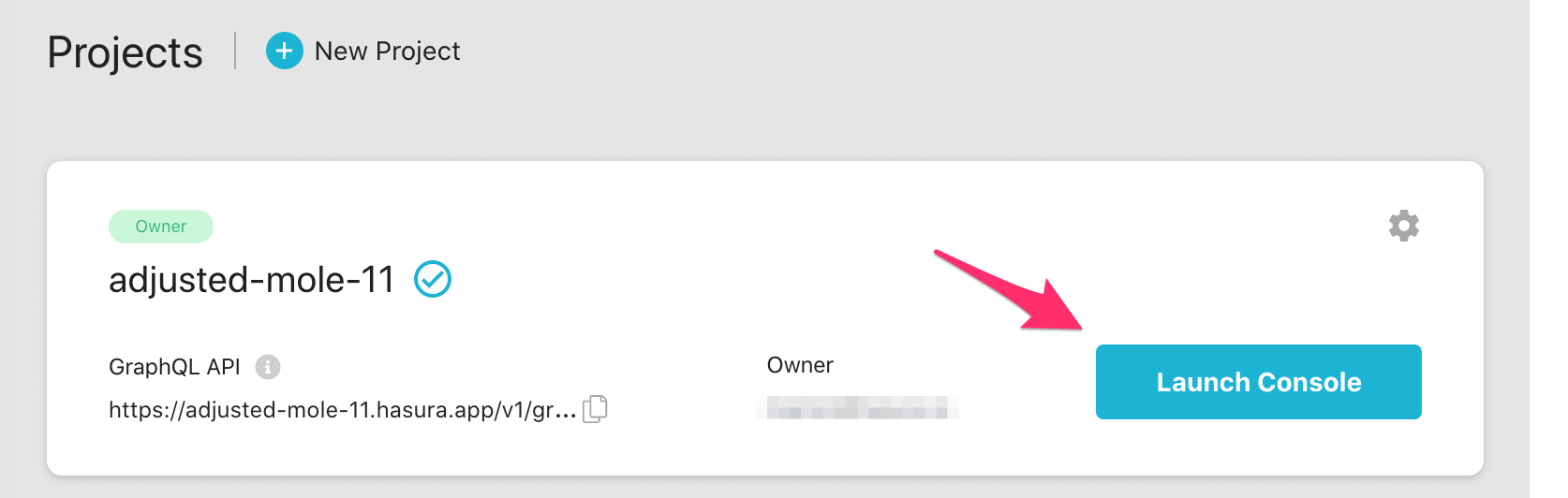
You can navigate to the Pro tab in the console to check out the Pro features that Hasura Cloud has set up for you.
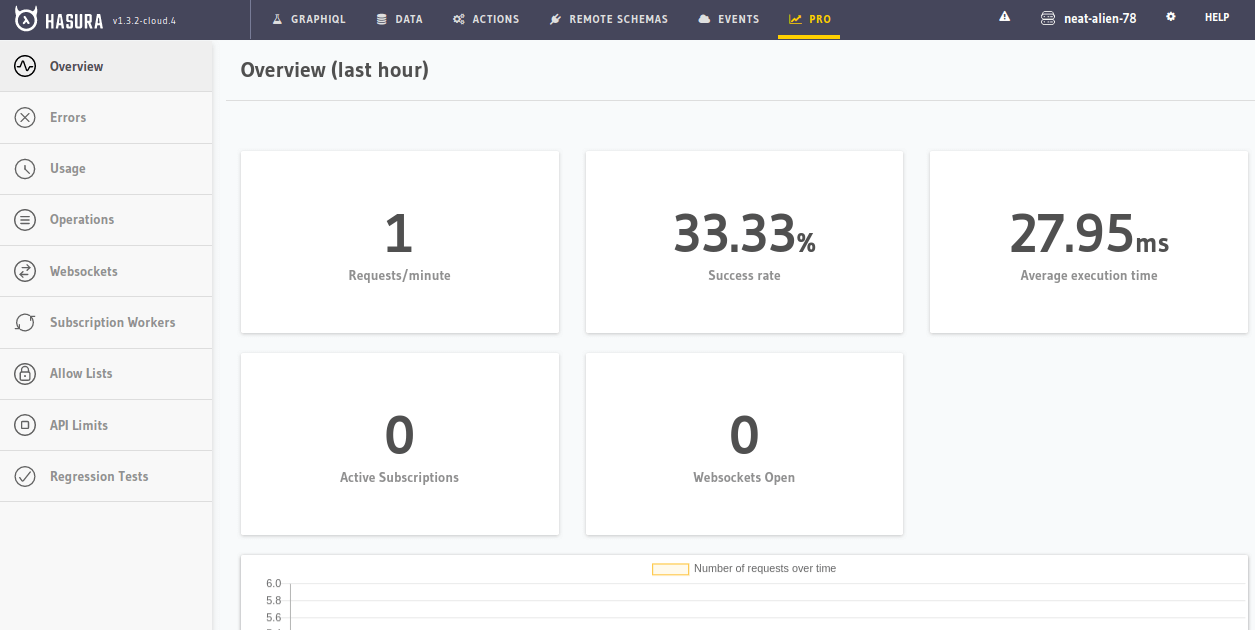
Next steps¶
You can check out our 30-Minute Hasura Basics Course and other GraphQL & Hasura Courses for a more detailed introduction to Hasura.
You can also click the gear icon to manage your Hasura Cloud project. (e.g. add collaborators, env vars or custom domains) and add an admin secret to make sure that your GraphQL endpoint and the Hasura console are not publicly accessible.